Table of Contents
What MESH is all about and what is used for?
We could say mesh networking is an intelligent grid of access points. They’re all connected together and aware of each other, “talking” to each other. If any of those access points for any of reason goes down, all the other access points still automatically re-connect into the grid on the fly and still route traffic.
The most common usage is when you need to cover a larger area and there’s only one location having a physical internet connection available. In this case, we utilize many of these access points which connects wirelessly with each other and create a wireless mesh network, covering all the area.
Of course, when they are wired (with an ethernet cable) into the network they are just regular access points. Good ones, though! 🙂
Even if you don’t have a wired uplink available at a certain location, you can still create a dedicated point to point wireless bridge from a router to the access point.
Ubiquiti Unifi Mesh Topology Example
Here’s an example of the Unifi Mesh Topology. Worth to mention that Unifi Mesh access points are NOT routers. You always need a router to do al the routing in your network. There’s no need to use Ubiquiti equipment for all other devices, although it’s recommended for the highest compatibility and scalability.
Recommended equipment as shown on the topology example:
- Access points: No products found. or Unifi Mesh PRO
- Router: Unifi Security Gateway or Unifi Security Gateway PRO . Of course, PRO version is much more powerful and has more functions (for instance multiple LAN and WAN ports as well as SFP ports for fiber modules)
- Switch (optional if needed): 8-Port UniFi Gigabit Switch
- Unifi Controller: In order to configure all the Unifi devices you need a computer or tablet with Unifi Controller installed on it. It is a free software solution to manage and configure all Unifi devices in your network. You can download it here (available for Windows, MacOS, Linux (Debian/Ubuntu), Android and iOS). The computer with software installed is only needed during configuration. You can shut it down and disconnect it later once everything is up and running.
But in order to observe and log all the network statistics it needs to be running all the time. For this purpose, Ubiquiti sells a Unifi Cloud Key , which is nothing more than a small computer with a Unifi Controller installed on it. It is meant to be connected and running all the time.
My Real World Example
My job was to cover a whole camping area. I used 1x Unifi Security Gateway PRO, 4x Unifi Mesh PRO and a Unifi Cloud Key.
On the MAIN location, there’s one Mesh Pro physically connected to USG-PRO. All other (1, 2 and 3) are connected wirelessly to the main Mesh Pro device. On the picture above you can see all the distances and wireless uplink bandwidths.
I was quite impressed with the overall performance. Roaming between access points works flawlessly.
When I first tested the devices I noticed that even though it’s said the coverage is up to 180 meters, the reality is a bit different. Most users have mobile phones and tablets. The antennas of these small devices are not that powerful. They have no problem receiving the signal, but with the transmitting to the access point. For the best performance, I wouldn’t recommend the distance between two Mesh devices to be more than 100 meters.
- MAIN: channel 6,
- 1: channel 1,
- 2: channel 11
- 3: channel 1
More about overlapping explained here.
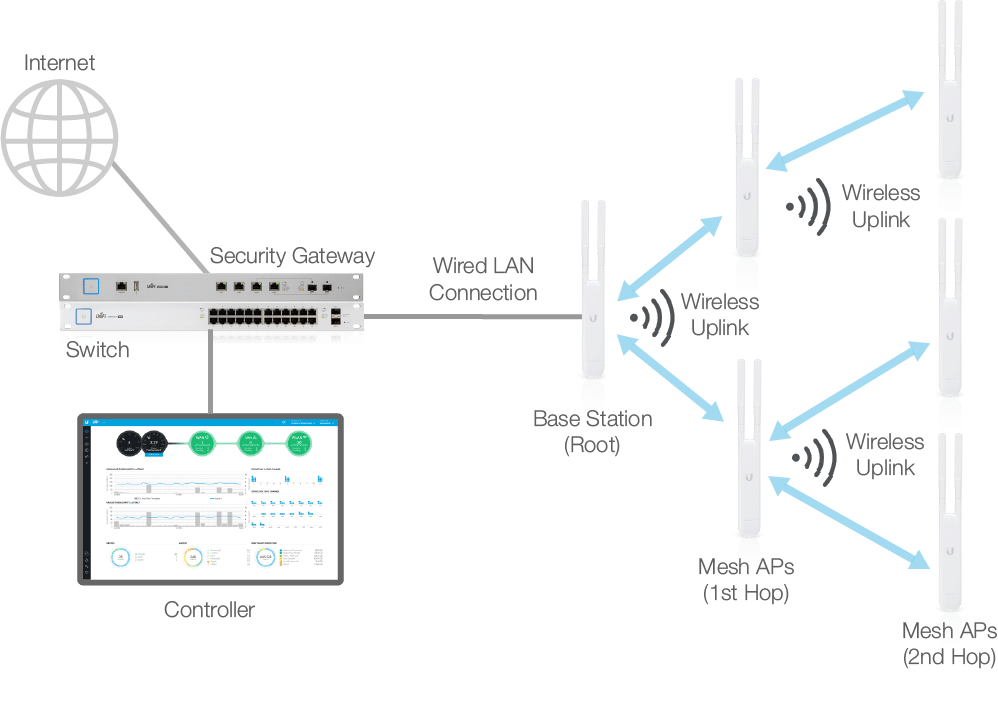
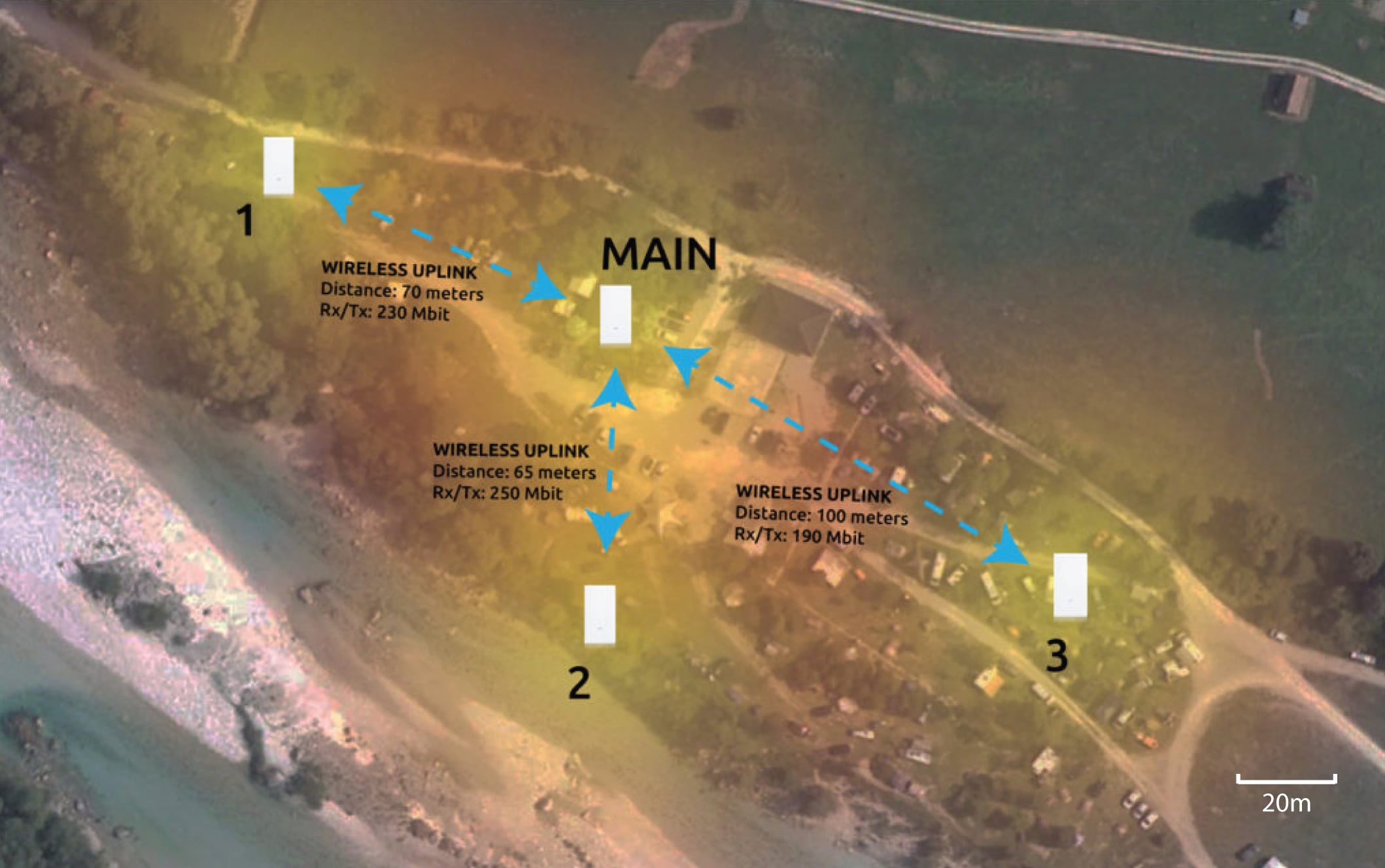

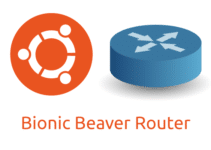
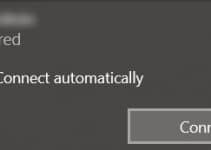
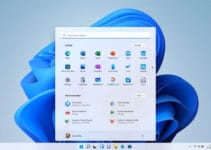

Thanks for the 411. I do have one question. What was the actual distance on you map between access point? Did you have any security cameras wired to the AC Mesh Points secondary ports? I am asking because this is what I will be using them for.
Thanks again,
Hey.
Just check the map, I wrote the distance between APs and max Tx/Rx rate. I also updated the map with the scale (bottom right corner). Can’t give you the exact GPS coordinates of the camp, you know, privacy and stuff…
Regarding security cameras. Yea, I’ve done it many times, not in this case though. For sure, you can plug anything on that port and have it running on the network. Just be aware that the secondary ethernet port, unfortunately, does NOT passthrough PoE. So the camera would need to be powered separately.
I hope it helps, take care. 🙂
I would like to do the following. Please let me know if this is possible.
Connect USG PRO to Switch 8 60W (US-8-60W). Connect to 3 (wired) Unifi 802.11ac Dual-Radio PRO Access Points to the Switch and connect wirelessly a Mesh Pro device.
It would be 3 wired access points (not mesh) and a wirelessly connected mesh. Can this be done?
Thanks,
Hey.
Yeah, this could be done. Actually, this guy on this video does exactly the same:
https://youtu.be/s2tOOPwVjxw?t=985
Look at the diagram at 16:25
Hope it helps, take care. 🙂
Hi, Blaz, thanks for sharing your knowlegde. We want to install WiFi in a camping, too, and we will have ethernet cable under pathways. We are thinking to connect the first MeshPro to a switch at reception, and the rest bridging the cable from one MeshPro to another, every 50 meters or more. Do you know how long we can connect by cable every MeshPro, using every secondary port?
Thanks!
Hey.
You want to have a solid connection between Meshes and both LAN ports on the device are Gigabit. So you want to aim to as close to 1 Gigabit link as possible.
According to Wiki:
“Each 1000BASE-T network segment can be a maximum length of 100 meters (328 feet), and must use Category 5 cable or better (including Cat 5e and Cat 6).”
So if don’t exceed 100 meters of each segment (between two Meshes), you are good to go.
Just a little note: the secondary port does not passthrough PoE, you need to power each Mesh Pro separately.
Hope it helps, take care. 🙂
Perfect, I will tell you how it works finally.
Thanks!
Hi,
Is the range better on the Pro vs the cheaper AC mesh?
What do you recommend for 60 meters?
Thanks!
There is a slight difference in transmission power and antennas.
Mesh Pro – TX power: 22 dBm, 3x 8 dBi antennas
Mesh – TX power: 20 dBm, 1x 3 dBi + 1x 4 dBi antenna
So there is, of course, a small difference in max range.
Whenever I can, I use only PROs (with clients being able to spend more). But when I must compensate performance/price, I always use the PRO for the main access point and the cheaper non-pro for the signal extension (meshing). Like in my example above, main would still be PRO and 1, 2, 3 non-pro.
Why? Also because the PRO has 3×3 MIMO, non-pro only 2×2. This means the PRO model is much more appropriate for the main AP. You can wireless uplink to more APs than with non-pro without speed loss.
For the 60 meters (with no obstacles in between) it would work perfectly with any of them.
Hope it helps, take care. 🙂
Ok, thanks for the quick answer.
Maybe it would be better to use the PRO, but the PRO has not the option to change antennas as the AC-M has.
What do you think about that? Is the PRO a better overall coverage AP?
I don’t need point to point coverage, i need a coverage that spreads.
Thanks in advance 🙂
If you need an omnidirectional coverage, then go with PRO. Otherwise, as you already mentioned, non-pro has detachable antennas. Which you can replace them with a dual-band directional antenna.
They designed one specifically for UAP-AC-M model: https://www.ui.com/unifi/unifi-mesh-antenna/,
link to the Amazon store.
So yeah, It’s really case-specific on what you want to achieve, what area you need to cover, etc.
Hope it helps, take care 🙂
Hi,
Ok, so that will mean that in a pool area 20-30 meters from the house it would be best to use the PRO because it will spread better?
I’m planing on mounting it on the house and there is not any trees or anything in the way, the house is 20-30 meter from the pool area.
And in the future if i will like it to reach longer a can just install on AC-M wirless on 50 meters for example?
I would definitely go for the PRO option as you mentioned. AC-M with external UMA‑D directional antenna would be an overkill for only 20-30 meters.
And yeah, of course, you can add one AC-M later to extend the signal even more if needed.