Do you want to know whether your current gaming PC or laptop is strong enough to run Valorant? Here’s an example how to find out.
To run Valorant on your PC or laptop, it must meet the official minimum requirements. However, for the most enjoyable gaming experience, the machine must meet and preferably exceed the recommended system requirements.
How to check whether your gaming desktop PC or laptop can run Valorant?
You can find out whether your PC or laptop can run Valorant by following these simple steps.
Step 1: Check the Official Valorant System Requirements
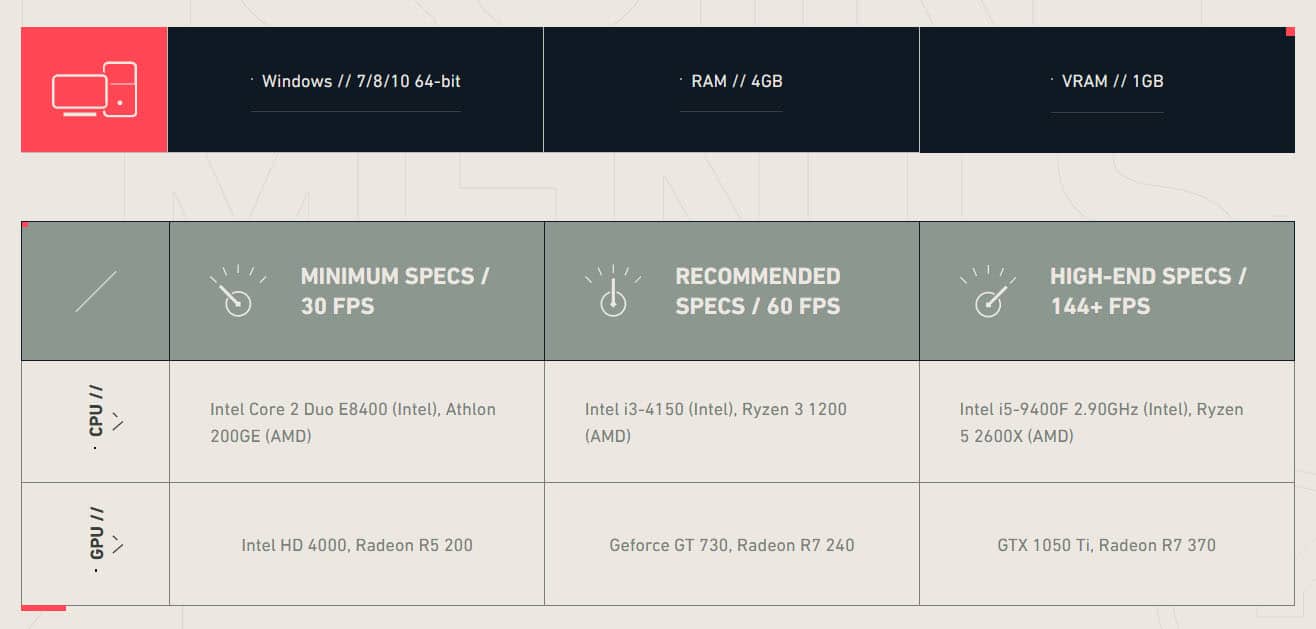
The first step is, of course, to find out what are the Valorant system requirements. The most up-to-date source of information is most definitely the support section of the official game website, which can be found here: https://playvalorant.com/en-us/specs/
There are 3 most important specs that play the main role in how the game runs:
Processor or CPU:
minimum: Intel Core 2 Duo E8400 or AMD Athlon 200GE
recommended: Intel Core i3-4150 or AMD Ryzen 3 1200
high-end: Intel Core i5-9400F or AMD Ryzen 5 2600X
Graphics Card or GPU:
minimum: Intel HD 4000 or Radeon R5 200
recommended: GeForce GT 730 or Radeon R7 240
high-end: GeForce GTX 1050 Ti or Radeon R7 370
System Memory or RAM:
minimum: 4GB
recommended: 4GB
high-end: 4GB
Step 2: Check your CPU and RAM
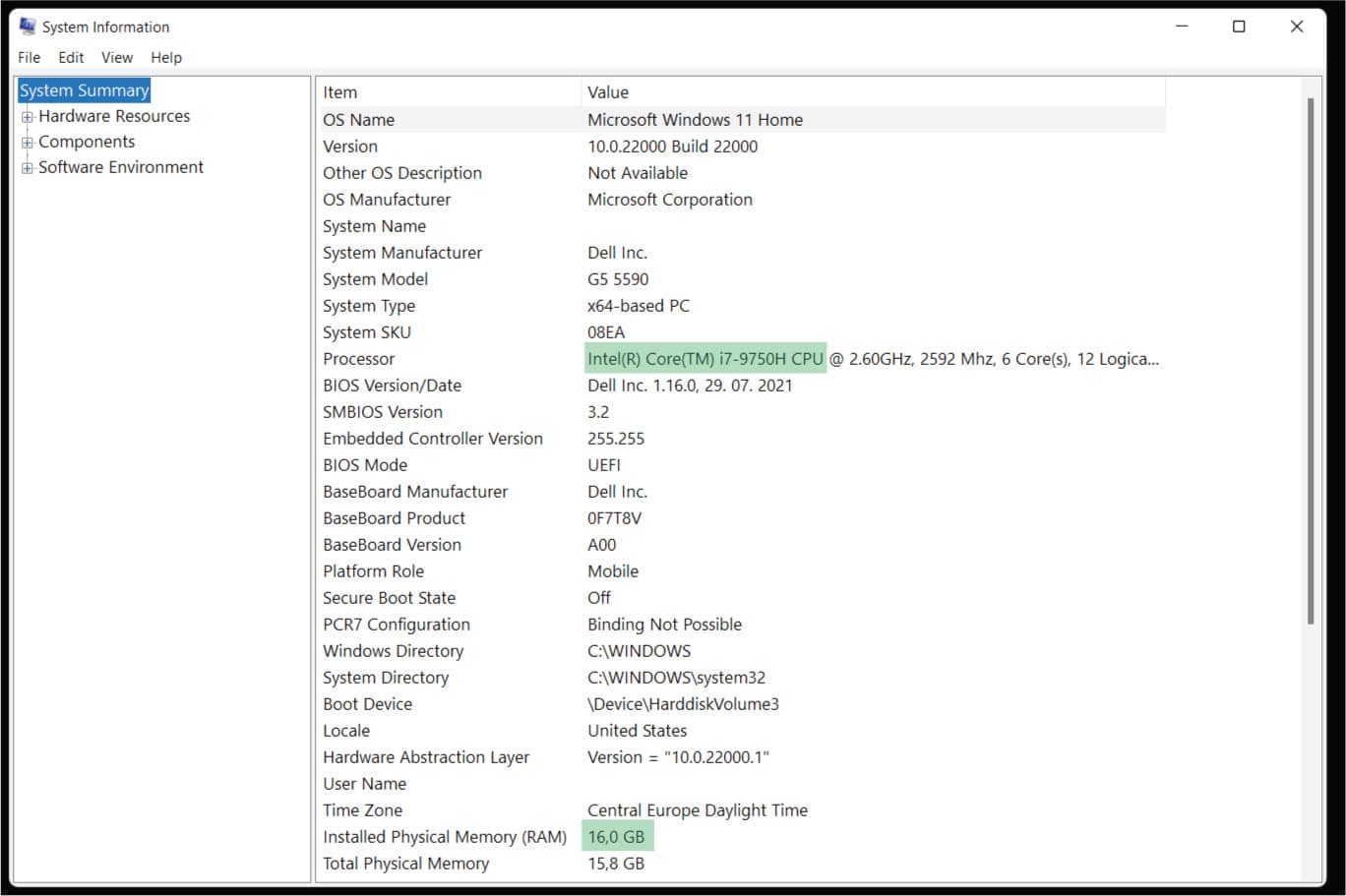
The best and most thorough built-in tool for checking your computer specs is System Information. To open it, click on your Windows menu and begin typing the phrase “System Information,”. Windows will auto-complete it for you. Then, press Enter to run the tool.
Under the System Summary, you can see the CPU and amount of RAM your machine has. In the example above, you can see it has an Intel Core i7-9750H and 16GB of RAM.
Step 3: Check your GPU
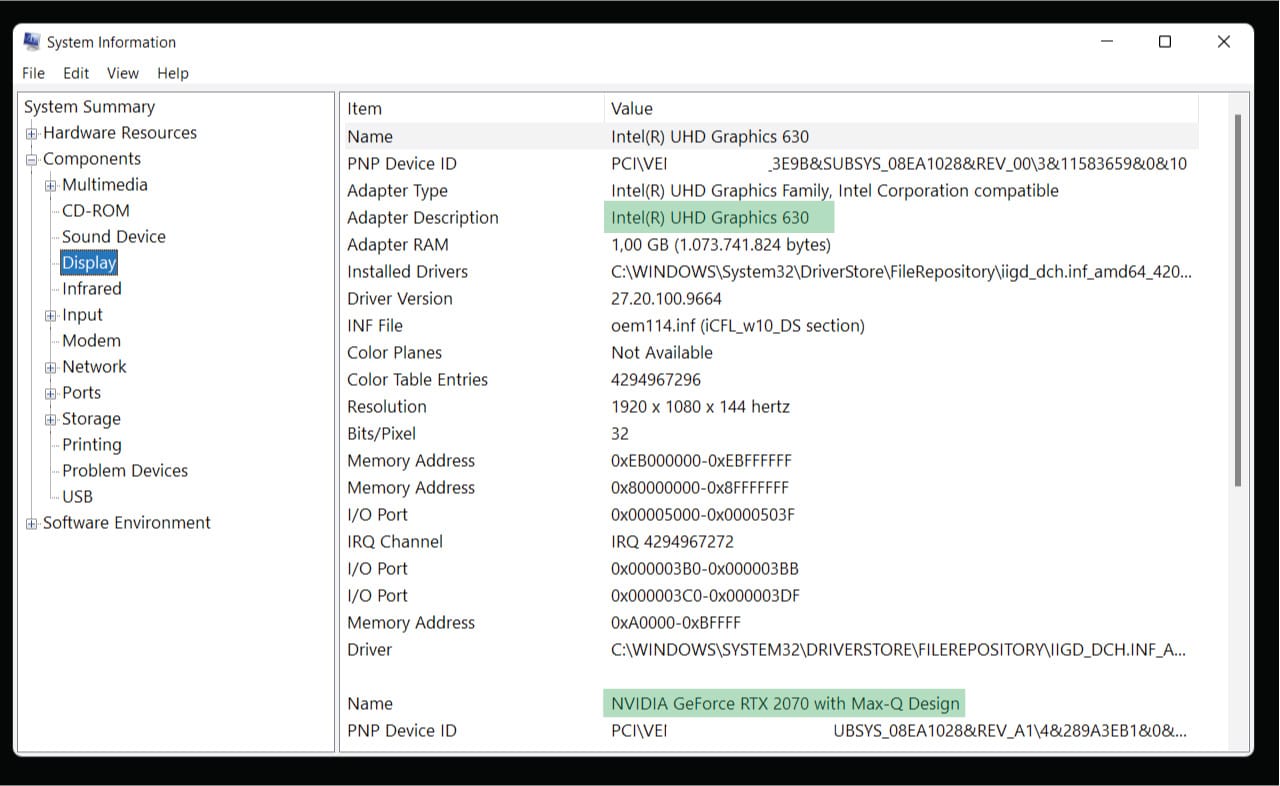
Still, in the System Information tool, click on the + sign in front of the Components to expand the menu and click on Display.
You can see there are two GPUs inside. Don’t let it confuse you, as this is an example of a gaming laptop that usually has one integrated and one dedicated GPU. On a desktop PC, there is most likely only one listed. But in this case, the dedicated NVIDIA GeForce RTX 2070 Max-Q is of our interest.
Step 4: Compare your current machines’ specs with the Valorant System Requirements
Finally, you need to find out whether your specs meet the system requirements. If you are not familiar with current CPUs and GPUs and don’t know how powerful specific processors and graphic cards are, you can get a rough estimate by visiting two great websites that benchmark every single processor on the market.
CPU: On this website, you can check the benchmark scores for all the processors. In this example, the Intel Core i7-9750H has a score of 11,275. This means it exceeds the scores of processors listed under minimum requirements (Intel Core 2 Duo E8400, score: 1,160 or AMD Athlon 200GE, score: 4,158). Check!
GPU: On this website, you can see the benchmark scores for all the graphics cards. In this example, the NVIDIA GeForce RTX 2070 Max-Q has a score of 12,207. This means it exceeds the scores of graphics cards listed under minimum requirements (Intel HD 4000, score: 333 or Radeon R5 200, score: 302). Check!
RAM: This is no brainer. 16GB is way above the minimum and recommended requirements. Check!
If your PC or laptop doesn’t meet even the minimum requirements, you should consider upgrading it. Desktop PC at least, as laptops most likely can’t be upgraded. You may only need to replace your graphics card, so check our guide about all the best graphics cards for Valorant. If you prefer playing games on a laptop, and you feel you need to buy a new one, please check our list of best gaming laptops to play Valorant. Finally, if you are a desktop PC enthusiast and you are certain your gaming PC can’t be upgraded, feel free to check our list of best desktop PCs for Valorant.
Conclusion
If your current gaming machine meets or exceeds the minimum system requirements for Valorant, then you’re ready to get started and waste some time playing this great game. If you have any questions regarding the topic, feel free to write a comment below.
Take care!